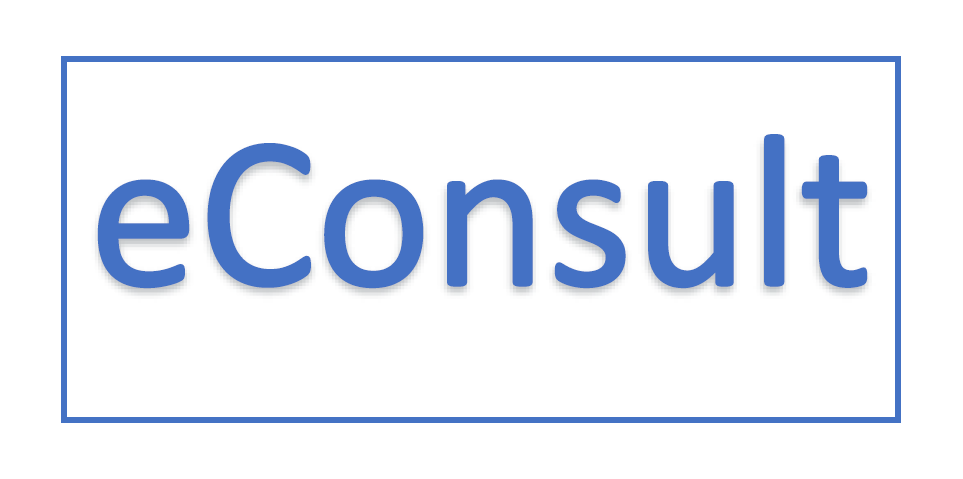CP Org Admins can request “new” user accounts within the eConsult system for staff associated to their clinic sites. Please note an OrgAdmin can only process new user requests or access information from the clinic sites to which they are associated. In the example below, John Doe can process new applications and access information for Site 1, 2, and 3, but not 4. Maria Site can process new user requests and access information for site 3 and 4, but not 1 and 2.
Clinic Sites / OrgAdmins
Clinic Site 1 – John Doe
Clinic Site 2 – John Doe
Clinic Site 3 – Maria Site, John Doe
Clinic Site 4 – Maria Site
To process a new user account for staff, Org Admins can Access the Request form in a tab labeled “Access Request” that can be found in the eConsult Admin tab.

Clicking on New Access Request will allow user to enter a first name, a last name, and an email address.
 The system will automatically conduct a search for users that already exist with the entered parameters. When there is a match, the org admin will be prompted with an option to select from the list of already existing accounts to proceed to add org permissions or have the option to begin a submission to “Request New User.”
The system will automatically conduct a search for users that already exist with the entered parameters. When there is a match, the org admin will be prompted with an option to select from the list of already existing accounts to proceed to add org permissions or have the option to begin a submission to “Request New User.”

Note: If there are no users with the same first name, last name and email address, an Admin will be directed to enter the user information.
Clicking on “Request New User” will direct the Admin to enter details for the new user:
- User Role (Provider, Staff or View/Print)
- First and Last Name
- Title
- Phone number
- Click “No” on whether the new user is a Health Services or DPH Employee.
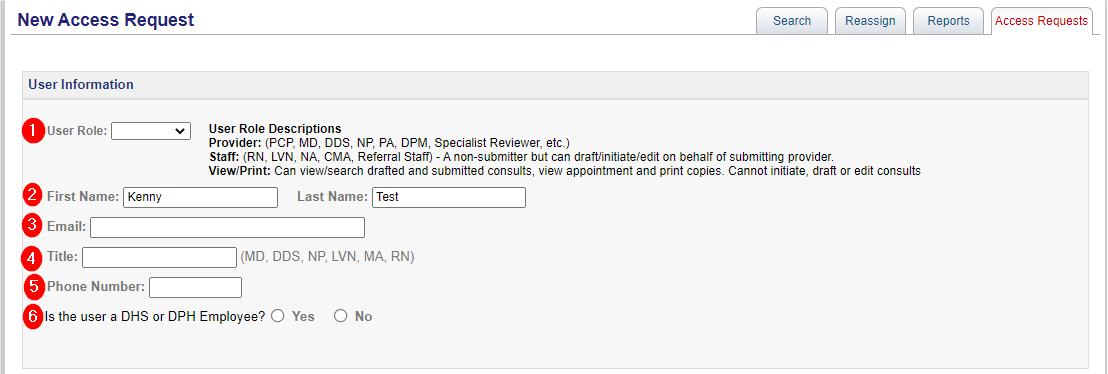 After clicking “Next Step,” the Org Admin can now select the permission request for the user. The Org Admin can Copy Permission from an existing user assigned to the orgs they are associated.
After clicking “Next Step,” the Org Admin can now select the permission request for the user. The Org Admin can Copy Permission from an existing user assigned to the orgs they are associated.
To copy permissions from an existing user, the Org Admin can search for the user they would like to copy permissions for with the same access type selected. I.e., If Org Admin is requesting Access Type Role “Doctor,” then the search user will only populate users from the same org with a “Doctor” Access Type.

Select the appropriate clinic sites associated with the new user. Available sites (those sites associated with the org admin) will be listed based on Agency Org Group. Org Admin can submit the request to Health Services by clicking Submit request.
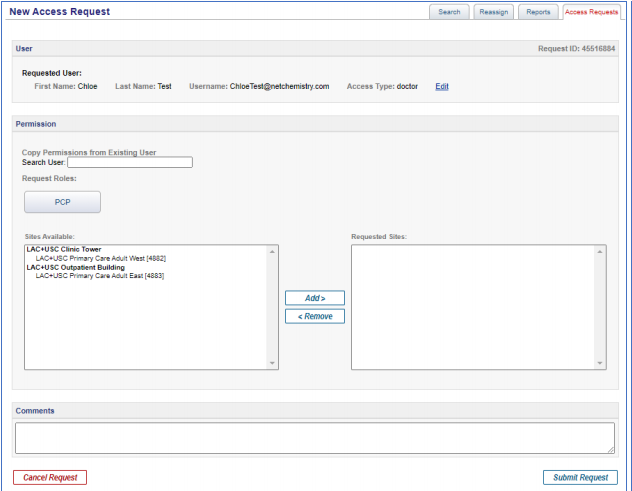
If there are special instructions or comments to add to the request, it can be added within the Comments section. The Health Services representative will be able to review and/or respond should they need more information.
For more specifics on the Org Admin role in eConsult, please refer to the user guides. You can find the Org Admin User Guide along with additional helpful information (e.g. list of Health Services specialties in eConsult, job-aids for all user types, videos) under the “My Resources” section in eConsult.